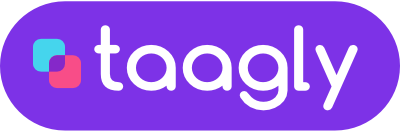First steps in Taagly
See how Taagly works
See in eight points which elements the system is made of and how it works.
Do you have any questions? Book an online demo with us.
1. Workspaces
A workspace is a kind of room that brings together Projects, Tasks, Users, and Tags (about tags in point 5). Each workspace is unique. This means that you can have different projects of other users and separate tags in each workspace. You can create as many different workspaces as you want.
Look at the movie. We are showing where you can create workspaces. We also switch between different workspaces.
Examples
2. Projekty
The next section is a list of projects that run in the company. Within each project, tasks and files are organized; users exchange information and share knowledge.
The projects are visible for all users who belong to the Workspace. If you want a project to be visible only to selected users, you can limit its visibility. All you have to do is enter the project settings and select the appropriate option in the user’s section.
Have a look at the movie. Notice that there are many ways to manage projects. We switch between different Workspaces showing a variety of project management methodologies. In the second part of the video we show how to restrict the visibility of projects for selected users. When you select a project that has limited visibility, only people who can see the project are visible in the user panel.
The numbers you see next to the project name indicate the number of tasks created in the selected project.
Examples
Thanks to its flexibility, Taagly offers unlimited possibilities of conducting projects. Below are 3 examples of how you can organize your project panel.
When working on the task, we move them between the different stages.
Example structure:
– To be done
– In progress
– Completed
Of course you can extend this list with additional items:
– To be done
– Selected for implementation
– In progress
– Done
– Tests
– Amendments
– Completed
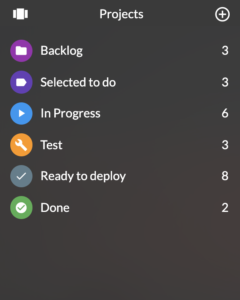
Running projects by numbering them.
– 01
– 02
– 03
– etc.
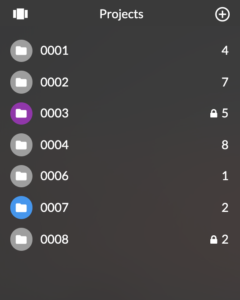
Sample design view for the marketing department:
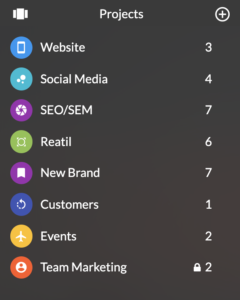
3. Tasks
Within each project, tasks and files are organized, and users can exchange information in a chat. For each task, you can set the time of its execution and assign people to perform the task. You can easily check how long the task took to complete it, see the progress and check who of the users spent the most time on the task.
Watch the movie. See how many different options the task module offers.
Remember: You can transfer tasks from one project to another using drag&drop. All you have to do is grab and move the task to another project. This makes working in Taagly very easy.
4. Users
In the bottom left corner of the desktop, there is a list of users dedicated to particular projects. You will quickly check who is currently working on what, and how many tasks the employees are working on.
Users can see all projects on the project list in a given Workspace. If you want, you can limit the visibility of a particular project only for selected people. To do so, just go to the project settings, and in the user’s section, select the appropriate option.
Watch the movie. See that when you click on a user, only the tasks in which he is assigned as a performer are shown. You can also add a user to perform a task using drag&drop.
Additional information
5. Tags Panel
The tag panel is Taagly’s primary tool.
It was designed on the right side of the screen. Tags (labels) can be used to categorize work, set priorities, or monitor the status of tasks. Consistent tagging prioritizes duties; you can see what is most urgent and what we can postpone.
See how the Tag Panel works. Look out for the numbers visible for each project when you select the label you are interested in. These numbers indicate the number of tasks that have the selected tag attached.
Also, see that you can add tags to tasks in two ways. The first way is drag&drop. The second way is to add a label while editing the task in the panel on the right.
Additional information
Each task can be assigned a label that is nominated as public (visible to everyone) or private.
Each task can be assigned a label that is nominated as public (visible to everyone) or private.
Public – visible to all users who are assigned to the workspace (read more about workspaces), in which the tags were created.
Private – private tags are visible only to the user by whom they were created. Thanks to this, each team member can create their own tags, which they will add to the tasks while maintaining order in global tags.
Private – private tags are visible only to the user by whom they were created. Thanks to this, each team member can create their own tags, which they will add to the tasks while maintaining order in global tags.
Taagly allows you to filter tags in three ways
Standard – tasks in which at least one of the selected tags exists
Exact – the system will show only those tasks in which all the tags you have chosen are present
Exclusion – tasks in which the selected tag does not appear
6. Reports, statistics
You can easily generate useful reports and statistics to give you a complete overview of business activities.
Various types of analyses are available, additionally supported by Taagly forecasts. Thanks to them, you can identify the risk of project failure. We segment projects and tasks according to their time-consuming character, and on this basis, we can deduce what kind of orders last the longest. In the future, this will help to prepare adequate valuations.
Based on AI Taagly we forecast the time of realization with the final date of completion of the project. The system will tell us whether the progress of work is in line with the original assumptions. It is easy to detect delays and decide to intensify activities.
See how clear and easy to read our statistics are. You don’t have to be an excel master, although of course, you can export to the excel 🙂.
Examples of statistics
7. Notifications
Taagly has an extensive notification system. You can receive information about every activity that occurred while working on your tasks.
For example, when another user adds a comment to a task, you will receive this information by email. At the same time, the live system will show everything in the activity panel in the top bar.
Of course, you can configure everything.
See how the activity panel looks and where you can change your notification settings.
See the list of available notifications.
You can decide whether you want to receive notifications by e-mail or only in the system activity panel. Remember, notifications only work if you are assigned to a task as an observer or performer.
- when someone adds a user to the task
- when someone comments on the task
when someone adds or removes a Tag from the task - when someone updates the date
- when someone updates the progress
- when someone updates the predicted time
- when someone updates the time spent on the project
- when someone changes the status of the task
- when somebody transfers the task
- when someone changes the name of the task
8. Appearance
Taagly offers a wide range of settings for system appearance. You have a white or dark motif and various wallpapers. You can also change the look to a window and menu position.
We are confident that you can easily customize Taagly to your own preferences.
Do you have any questions? Book an online demo with us.